More on How to Use Mozilla Thunderbird as Your Calendar Application at SU
This is a
supplement to the main page which describes
how to set up Thunderbird as a calendar at Stockholm University. The calendar
works smoothly under normal circumstances, but there are a few caveats that you
should be aware of, both in installing and using it.
A.
Newer Thunderbird distributions may already contain Lightning
Check if
your version contains Lightning already by checking Tools > Add-ons.
![]()
If you can
already see Lightning, then there is no need to download and install it. In
fact, Thunderbird can get a bit confused if you still download a separate
Lightning instance if it was already bundled with your Thunderbird
distribution.
B.
New step between steps 6 and 7
In the
newer TbSync versions, you get an error message when you click Add account at the end of step 6.
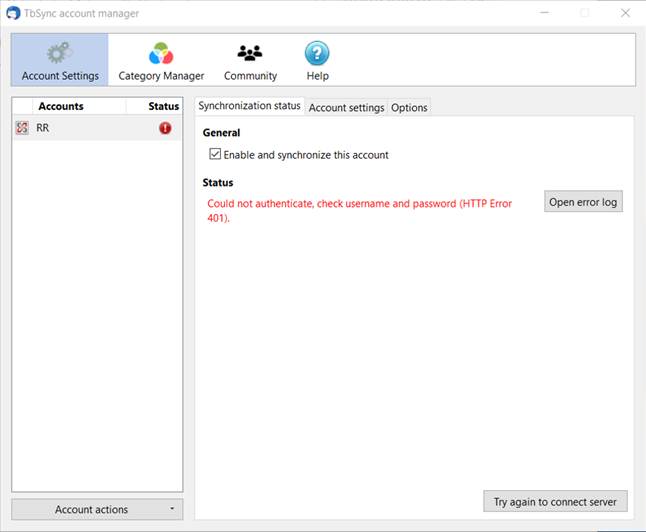
This is
because you need to change to your username from your email address. There is
nothing wrong with your password, instead update the username.
![]()
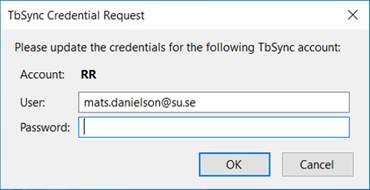
Some users
report that you can actually enter your username in the first place in step 6.
Nevertheless, if you get this error message just change to your username in the
error correction dialogue box.
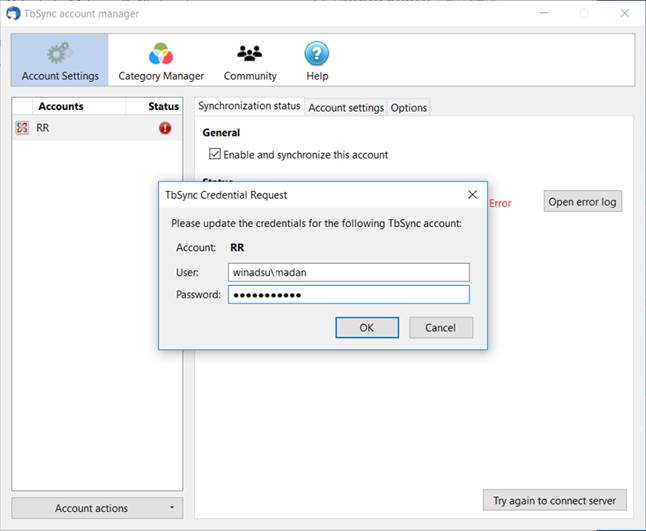
The calendar
should now by synchronising by pulling all calendar items from the central
server to your client.
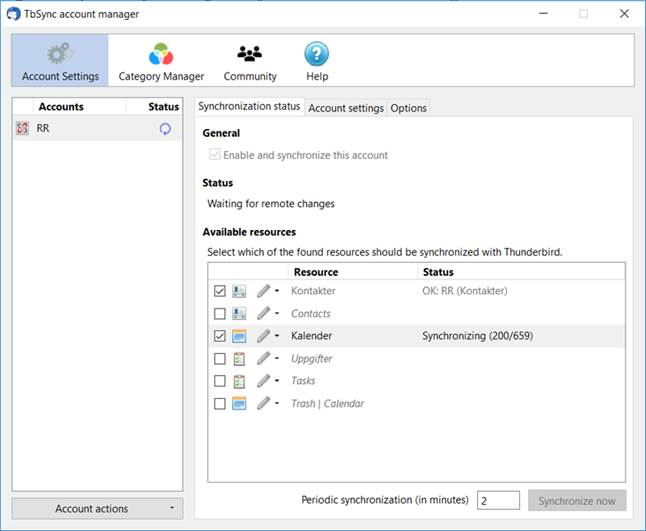
C.
Sometimes Lightning loses track of where your calendar resides
Your calendar
is simply a designated mail folder. Due to its special function, it is a
reserved folder in e.g. Microsoft Outlook and will not show in the Outlook
folder view. But Thunderbird will treat it like any other folder. Normally,
Lightning is connected to your mail account, but sometimes it loses track of
your calendar. Typically, you detect this by Thunderbird telling you that there
is no writable calendar when you view an incoming mail containing a meeting
invitation.
![]()
Then all
you need to do is to go to your Calendar view and right click your calendar.
![]()
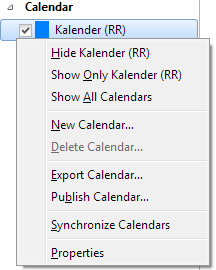
Select
Properties and then select your email account from the drop-down list that says
None as default.
![]()
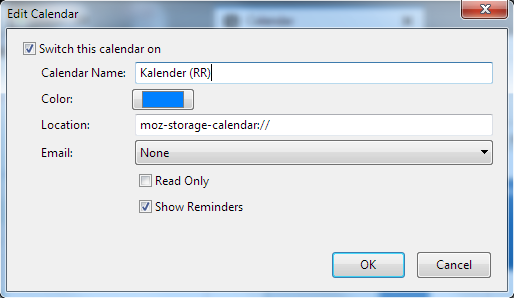
D.
Sometimes Lightning loses contact with the server during edit of an item
If you have
a calendar item open and somehow lose the connection to the server even for
only a short while, Lightning will be confused. Then it will display the
following:
![]()
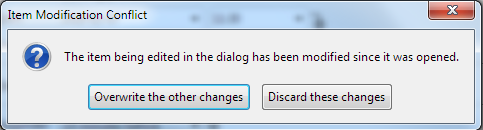
DO NOT opt for
overwriting the “other changes” as there are no such ones and you might end up
in a confused state. Instead, simply abandon your editing and redo it. This
way, you ensure the integrity of your calendar.