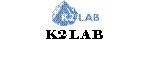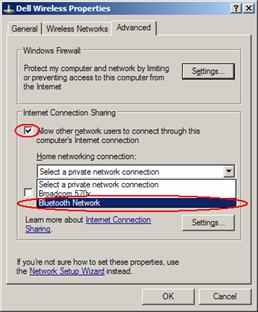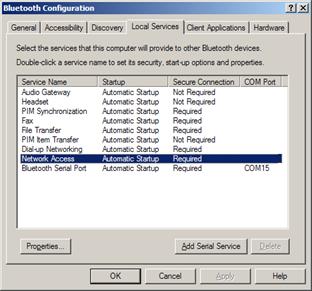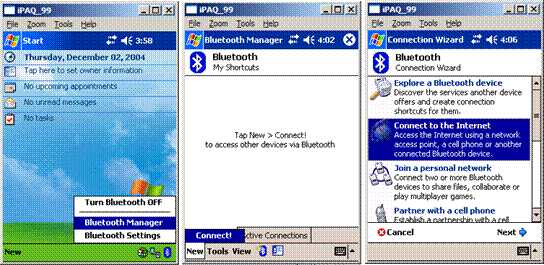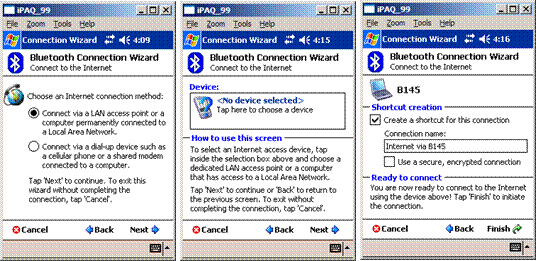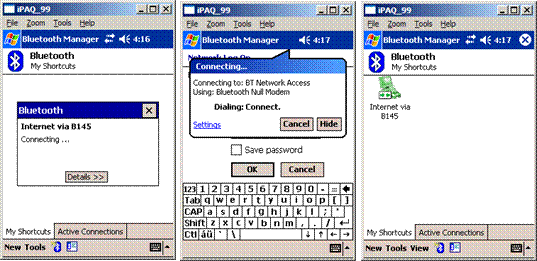|
Latest update 6 December 2004
|




|
Using Bluetooth |
|
HP iPAQ H5550 has built-in Wi-Fi and Bluetooth support. The battery normally lasts about 1 hour for continuous Internet browsing through Wi-Fi, however can be extended to a couple of hours by using Bluetooth as alternative. In addition, Bluetooth also gives the flexibility for exchanging small size data in an ad hoc fashion. This guide illustrates how to access the Internet over Bluetooth connection with a PC which acts as a Bluetooth Access Point and network gateway. The PC runs Windows XP with a Bluetooth device using the driver from Widcomm , which is also the vendor of† the built-in Bluetooth driver on iPAQ H5550. It would be some difference if you use driver software from another vendor.
1.† Enable Internet Connection Share (ICS) on PC First, make sure you have a new entry called Bluetooth Network under Control Panel\Network Connections, and a Bluetooth tray icon appears on the lower right corner of your Windows OS. These means you have installed the driver properly. Go to the Control Panel\Network Connections\, and right click your active Local Are Network (LAN) connection, and choose the properties item on the pop-up menu. Under the Advanced Tab, check the box Allow other network users to connect through this computerís Internet connection and select the Bluetooth Network in the drop-down list.
2.† Configure Bluetooth on PC Right click the Bluetooth tray icon, and select the Advanced Configuration.
Select the Network Access item and click the Properties button
Select Allow other devices to access the Internet/LAN via this computer in the drop-down list, then close the pop-up window.
3.† Connect iPAQ to the PC Open the Bluetooth Manager from the Bluetooth icon lower right corner, and select Menu New\Connect! from the left bottom. Then click Connect to the Internet.
Click Next to following the steps
One square bubble (Bluetooth authorization Request) will pop out from the Bluetooth tray icon on your PC side when you try to connect to the PC from the iPAQ. You should grant this request and then will see a Network Log On windows on your iPAQ screen, leave all the items (User Name, Password, and Domain) blank and click OK button. Then you should see the Bluetooth connection established and now you can access the Internet through this connection.†
4.† Notes The IP address assigned by PC is a NAT address in range: 192.168.0.x Applications using TCP should work fine mostly such as Internet Browsers. However some applications, typically those using Real-Time Protocol (RTP) based on UDP cannot traverse the NAT without extra help, e.g., the SIP voice call cannot be established when using this Bluetooth connection. Nevertheless, text message delivers successfully and Skype for PPC works fine with the Bluetooth connection. The easiest way to understand what is happening with the communication is to monitor the network traffic, Ethereal is an excellent open source tool for this purpose. |